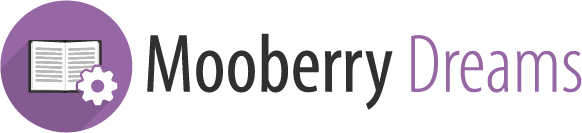On the eve of Mooberry Book Manager’s 1st birthday comes the update to Mooberry Book Manager 3.0!
This post quickly reviews the changes and new features in Mooberry Book Manager 3.0 for those users already familiar with Mooberry Book Manager. Download the full version 3.0 manual to learn about these features in more detail.
Data Migration
While there are several new features and improves you’ll see in version 3.0, the biggest change has been under the hood. They way your book data has been saved has completely changed in version 3.0.
So when you update to version 3.0, you’ll see a notice about migrating your data. This is important. Mooberry Book Manager version 3.0 will not work properly until you have migrated your data. You’ll see this notice:

All you have to do is click the “Migrate Data” button and Mooberry Book Manager will take care of the rest. Once the data has been migrated, the notice will go away and Mooberry Book Manager version 3.0 will be ready to go!
If you experience any problems during the migration, don’t panic. First, Mooberry Book Manager doesn’t delete any data, so you have lost nothing. If there is an error, Mooberry Book Manager will tell you the exact error. Select the text of the error and paste it into an email to bookmanager@mooberrydreams.com along with your website URL and we’ll help you out.
Book Grids
Changes to the way the Mooberry Book Manager stores your book data have allowed the Book Grids to become more complex. You can now group books by illustrator, cover artist, editor, and publisher in addition to the already existing choices. However, grouping by more than 5 levels in a single grid is not recommend because the page may time out.
There are also more book selection options for grids, including illustrators, cover artists, editors, and publishers.
Some of the new options:
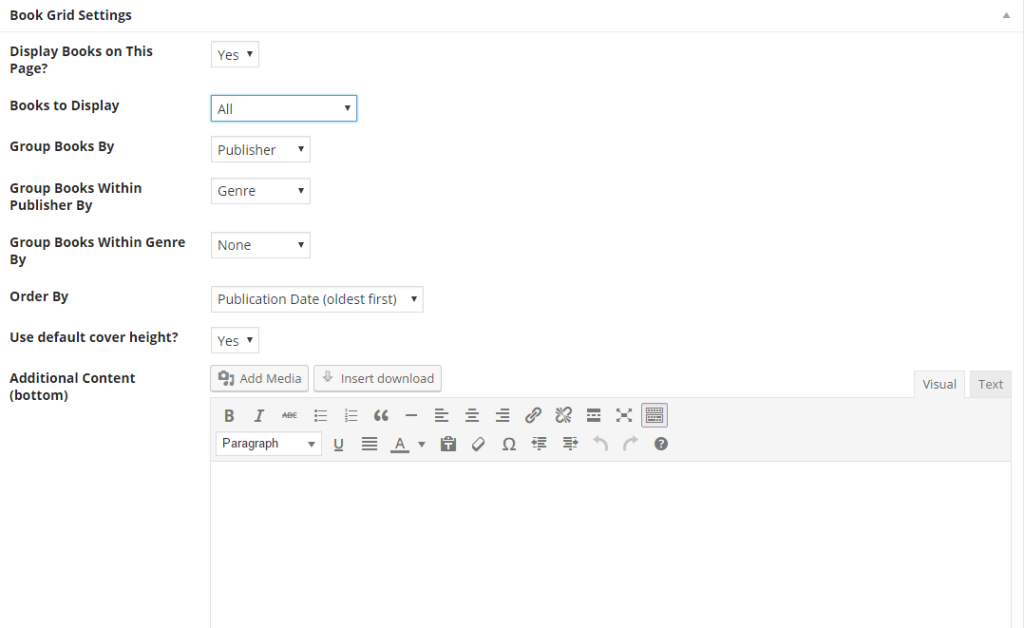
The auto-generated Book Grids are now called Taxonomy Grids, and there have been several improvements with them:
- You can now choose what the url is on the Settings Page.
- These are now more compatible with more themes. If you continue to have problems, please contact us.
- You can now set text to display above and below the grid. This text is customized for each term (ie genre, tag, etc.). This feature requires WordPress 4.4 or higher.
Book Pages
There have been some interface updates to the Book Edit page. Some of the boxes have been re-arranged for better visibility and workflow, placing the more important/common information towards the top and the less common pieces towards the bottom. The boxes can still be re-arranged to your liking. You may not notice a re-arrangement in Version 3.0 because WordPress has already saved your current arrangement. If you’d like to reset the arrangement of the boxes to the default, you can do that on the Book Page Settings page.
The Editions & Formats box now defaults to closed. This data is something that will probably not be used by most authors, and it was very intimidating looking.
The elements that can have multiple items (Reviews, Editions & Formats, Retailer Links, and Download Links) can now be re-ordered. There are move up (up arrow) and move down (down arrow) buttons on each items.
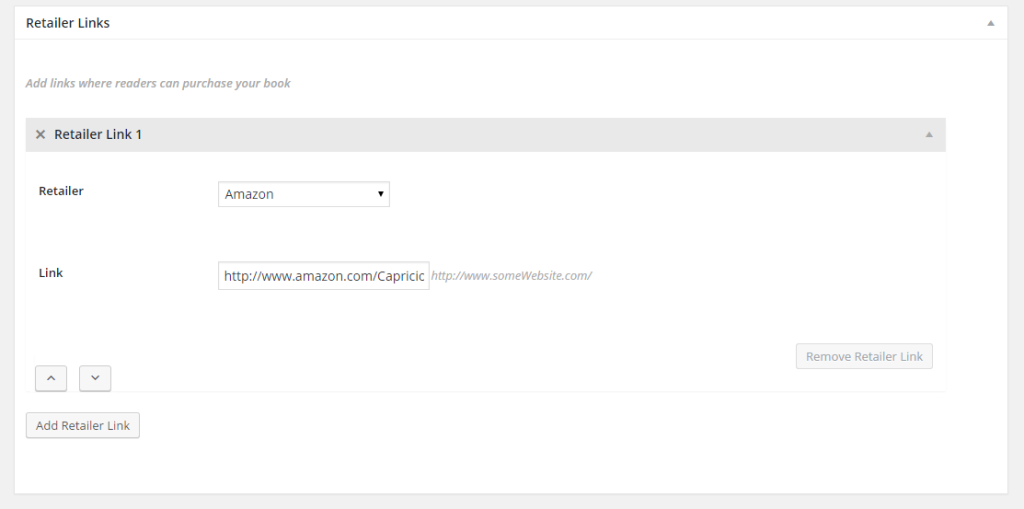
Retailer Links with new “Up/Down” buttons for re-ordering
On the Book Display page that your reader sees, there have been a few updates:
- “Published on” date now uses the format you have set in your WordPress settings
- The 2nd set of Retailer/Download links at the bottom now only display if the excerpt is more than 1500 characters AND the excerpt is expanded
- All images now use the ALT attribute to provide written context for blind users. Mooberry Book Manager will use the ALT text you set for the image in your Media Library, or if one is not set, will create a default one (eg, Book Cover: {title of book} )
Settings Page
The Settings page has been expanded and re-organized.
Mooberry Book Manager’s Settings page is now it’s own menu in the Dashboard instead of a item in the Settings menu. What used to be tabs have now become individual pages in the Mooberry Book Manager Settings menu.
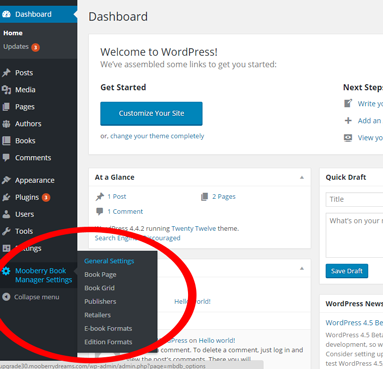
General Settings
These settings apply to more than one part of Mooberry Book Manager. All of the settings on this page are new.
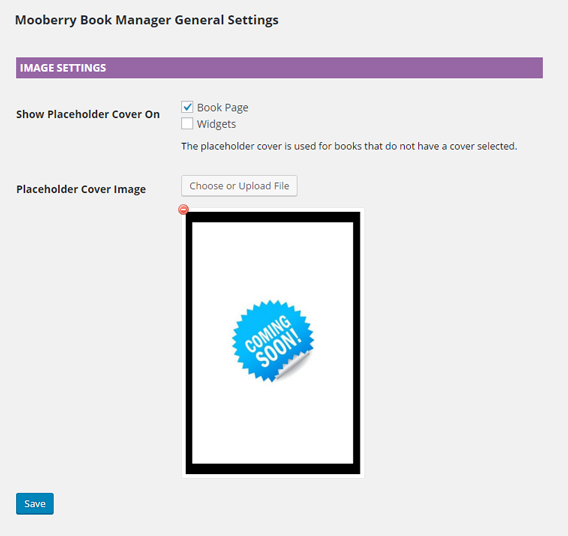
- Show Placeholder Cover On — this lets you choose what happens if you don’t set a cover to a book. You can choose to show a placeholder image on the book page or widgets, or choose to just leave the space blank if there is no cover.
- Placeholder Cover Image — this is where you choose what image to use for the placeholder if a book doesn’t have a cover set. Mooberry Book Manager installs with a default placeholder cover image.
Book Page Settings
These settings apply to the either the Book Page Edit screen or the Book Page Display that the reader sees. Most of the settings are the same that were on the general settings page in version 2, but there are a couple new ones.
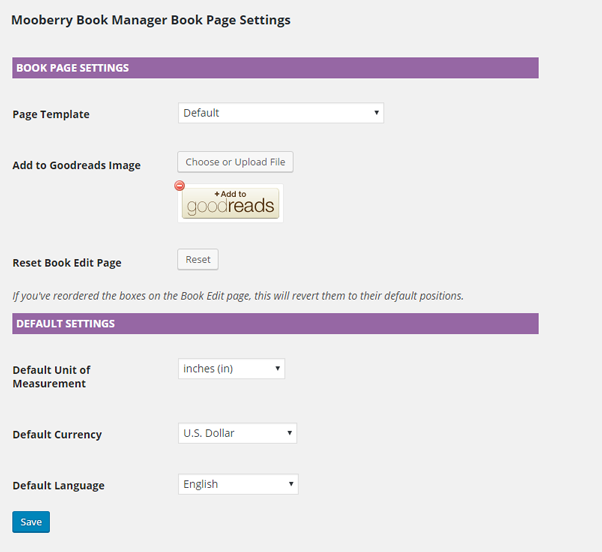
- Reset Book Edit Page — allows you to reset the arrangement of the boxes on the Book Page Edit screen to the default setting.
- Add to Goodreads Image — if you need to restore or would like to change the Goodreads Image, you can do it here
Book Grid Settings
These settings apply to both Book Grids that you can create and Taxonomy Book Grids.
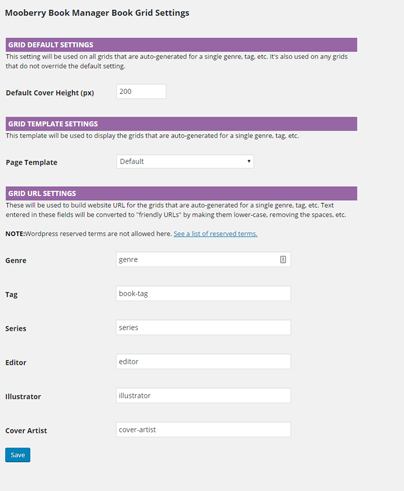
New settings here are the Taxonomy Book Grid URL Settings. These settings allow you to choose the slug used in the URL for the Taxonomy Book Grids (the grids that are auto-generated for a single genre, series, etc.). For example, by default, Mooberry Book Manager will display a Book Grid of all books in the romance genre with the following URL:
http://www.yourwebsite.com/genre/romance
The settings in this section will allow you to change the “genre” in that URL. For example, if you change the setting to book-category, the new URL would be:
http://www.yourwebsite.com/book-category/romance
There is a list of reserved words in WordPress that you may not use as part of your URL. You can see a list of these words by clicking the link on the Settings Page.
Publishers, Retailers, Formats, and Editions
These pages are exactly the same as they are in version 2, except they each have their own page now instead of being on tabs.
Enjoy Mooberry Book Manager 3.0!
That wraps up the tour of new Version 3.0 features. As always, if you have any questions, feel free to reach out to us at bookmanager@mooberrydreams.com or on the Mooberry Book Manager Support Forum.