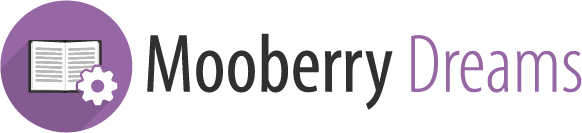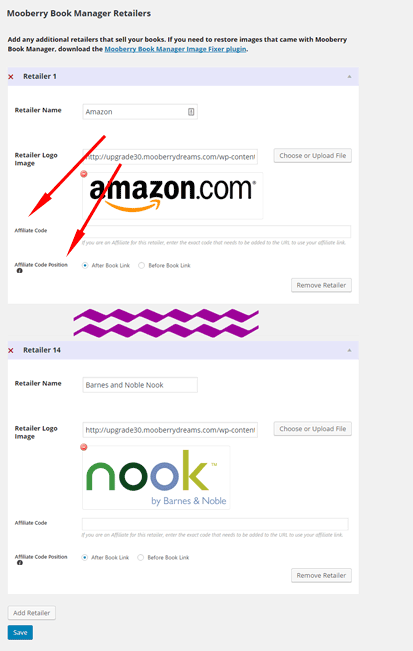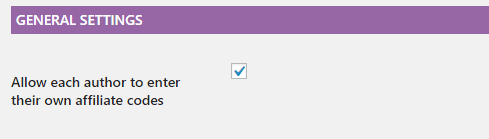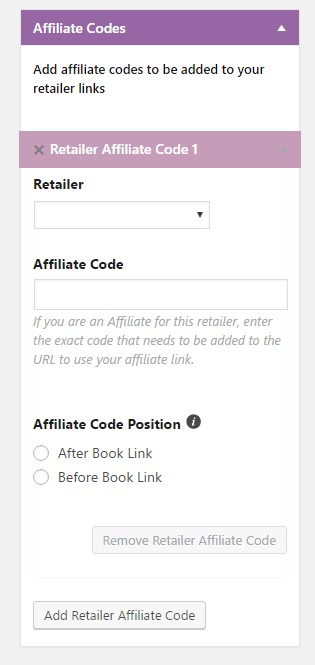Mooberry Book Manager has always allowed authors to use their own affiliate codes with their buy links. However, until now, the only way to use affiliate codes was to paste them in for each book.
Since affiliate codes are assigned per retailer and not per book, it makes more sense to set the code on the Retailers screen. That’s exactly what this update will do.
Now, on the Retailers setting page, there are two additional fields for each retailer:
- Affiliate Code
- Affiliate Code Position
Affiliate Code
In this field you enter exactly whatever needs to be added to the URL for the retailer to track your sales. This will be the same on all of the book links for this retailer.
For example, Amazon’s code would look something like this:
?tag=<your-affiliate-id>
Affiliate Code Position
Different retailers and affiliate programs use different ways of formatting the links for tracking affiliates. Choose the method your program uses.
If your affiliate links look like this, choose After Book Link:
http://www.retailerwebsite.com/link/to/book/someAffiliateCode
If your affiliate links look like this, choose Before Book Link:
http://www.affiliatewebsite.com/someAffiliateCode/http://www.retailerwebsite.com/link/to/book
(Hint: For Amazon, use After Book Link.)
Once you enter your affiliate codes into the Retailers Settings screen, all of your book links will automatically use any affiliate codes that apply. So, if you entered an affiliate code for Amazon, every book that has an Amazon buy link will use that code in the link.
Checking Link Validity
Amazon has a link checker tool so you can verify your links are correctly formatting. Incorrectly formatted links could cause your referral fees to not be credited to your account.
View each of your book pages, right click on the Amazon buy link button and choose “Copy Link Address” (the wording may vary depending what browser you use.).
Go to this website: https://affiliate-program.amazon.com/home/tools/linkchecker and paste in your URL and click Check Link.
Check with your other affiliate programs to see if they offer a link checker. You can follow the same procedure outlined above to check your links.
If You Already Have Affiliate Codes in Your Book Buy Links
If you’ve already used affiliate codes in your buy links, you’ll have to decide if you want to switch over to the new system. You can leave your links alone and they will work fine, however, for any new books you add you’ll have to continue putting the affiliate codes into the buy links.
If you’d like to switch to this new system, you’ll have to edit all of your books and remove the affiliate codes from your buy links. However, you only have to do it once. And, after you’ve entered your affiliate codes into the Retailers Settings page, you’ll never have to put an affiliate code in a buy link again.
Keeping the affiliate codes in the buy links AND entering it into the Retailers Settings page could cause your affiliate links to not be tracked correctly and could cause your referral fees to not be credited to your account. That’s why you should choose one or the other method.
Affiliate Codes and Multiple Authors
If you are using MBM Multi-Author, there are a few other options for you with managing affiliate codes.
MBM Multi-Author gives you the option to use the same affiliate codes throughout the whole site or to allow each author to use their own affiliate codes.
On the Multi-Author Settings page, a new option has been added:
If this option is unchecked then everything works as described above. The same affiliate codes will be used for all authors.
If this option is checked, however, each author can use their own affiliate codes.
The affiliate code options will no longer appear on the Retailers Settings page. Instead, affiliate codes can be set while editing an author:
It works the same way as described above, except a retailer will need to be set as well. You can add as many affiliate codes as you need, but you should only enter one per retailer per author.
Once the affiliate codes are entered, when a book page is viewed, MBM Multi-Author will pull the affiliate code that matches the retailer AND the author.